How to Clear Cache & Cookies in IE8
What is Cache?
Your computer “caches” (saves) webpages that you visit so that, if/when you revisit them, they can load quickly! Click here for a technical explanation.
What are Cookies?
They store information on your computer so a website can recognize you. They’re normally really helpful but like many things, there are some people who use them for inappropriate purposes! Click here for a technical explanation.
Why Clear Them?
If your computer is overloaded with cache and cookies, it can prevent you computer functioning optimally and, may even create data conflicts that prevent certain sites loading.
Here’s How:
- In Internet Explorer 8 click on the “Tools” menu and select “Internet Options…”
(see picture below):
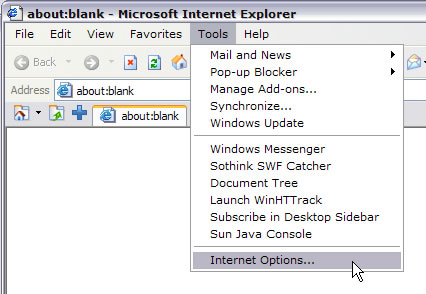
- In the Internet Options Window, under General Tab in the Browsing history section, click “Delete”…
(see picture below):
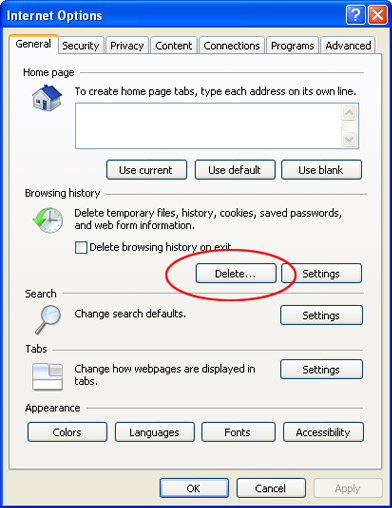
- In the Delete Browsing History window, check all boxes exactly as illustrated below and click “Delete” at the bottom:
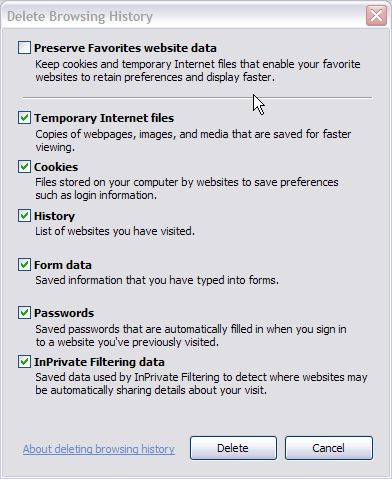
- Click OK
- Close all Internet browser windows
- Open a browser window and revisit the site you were attempting to visit prior to clearing your cache an cookies.
